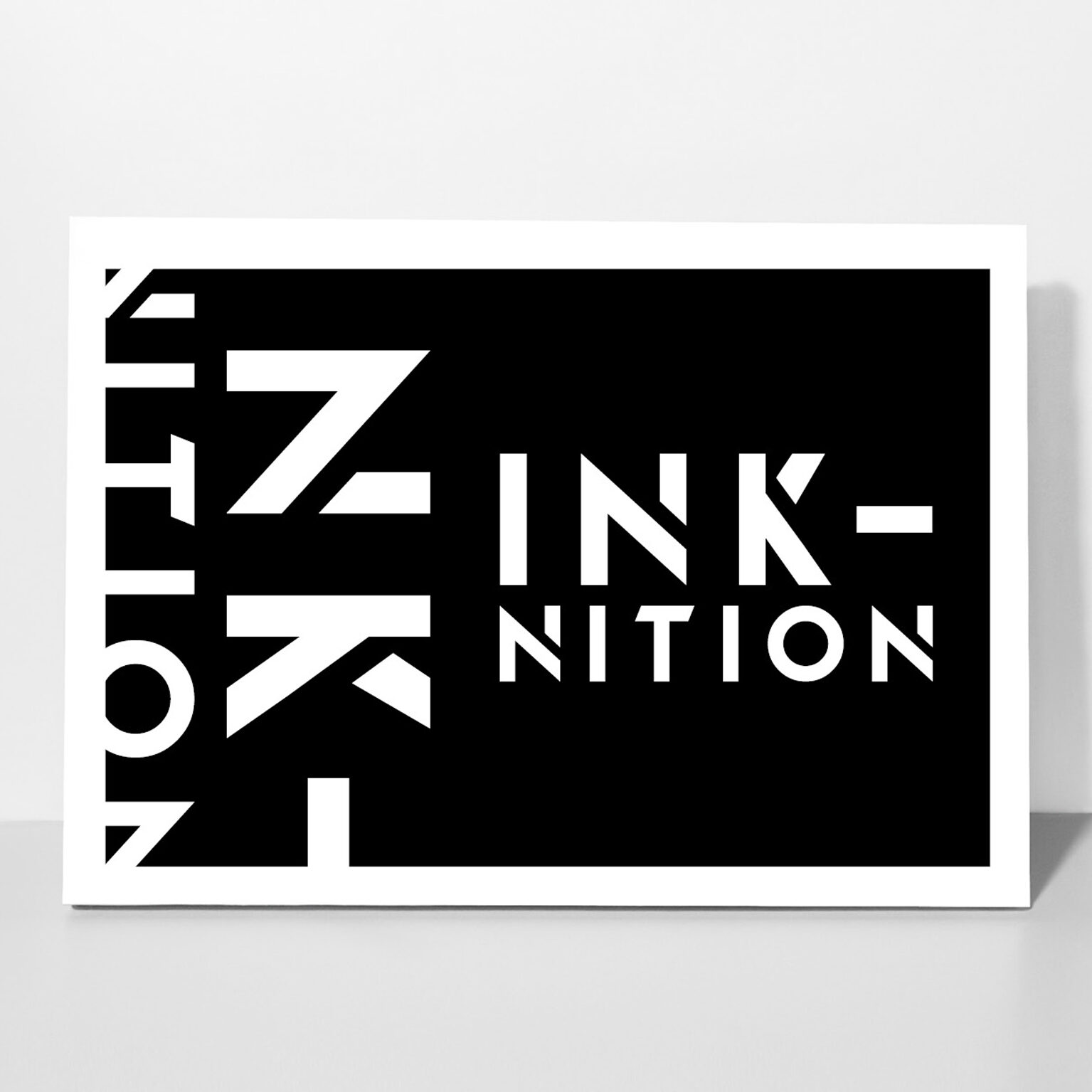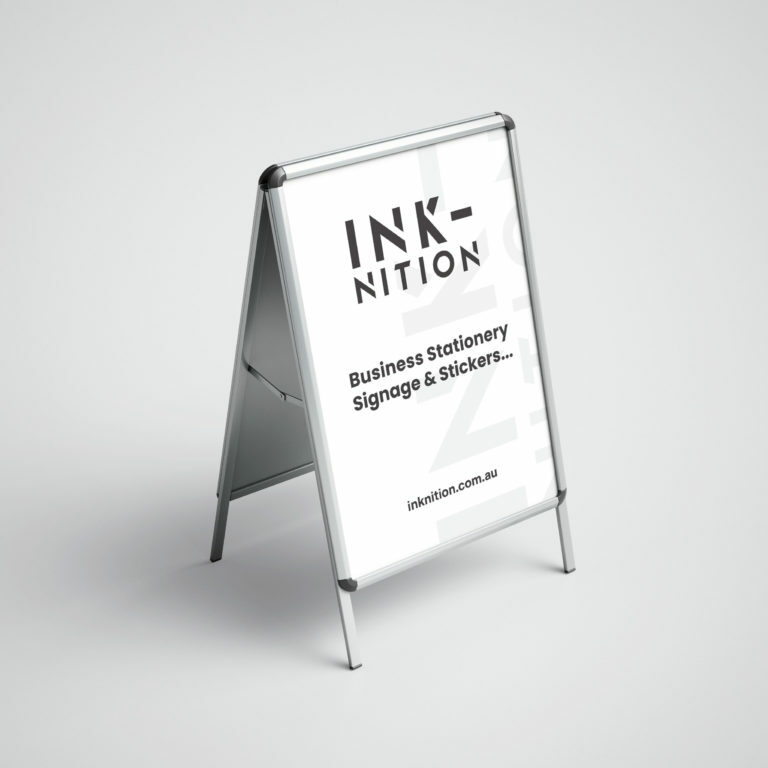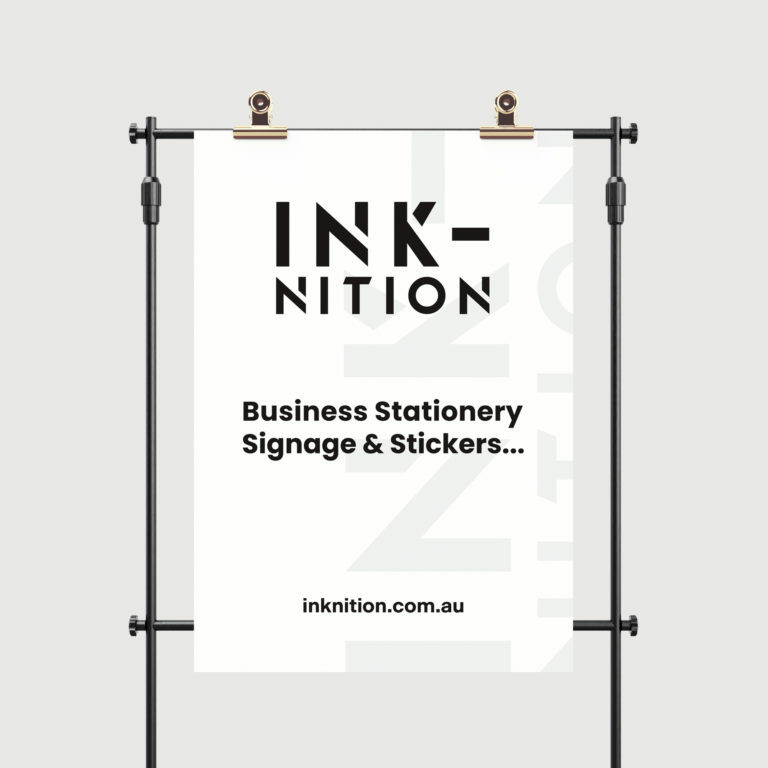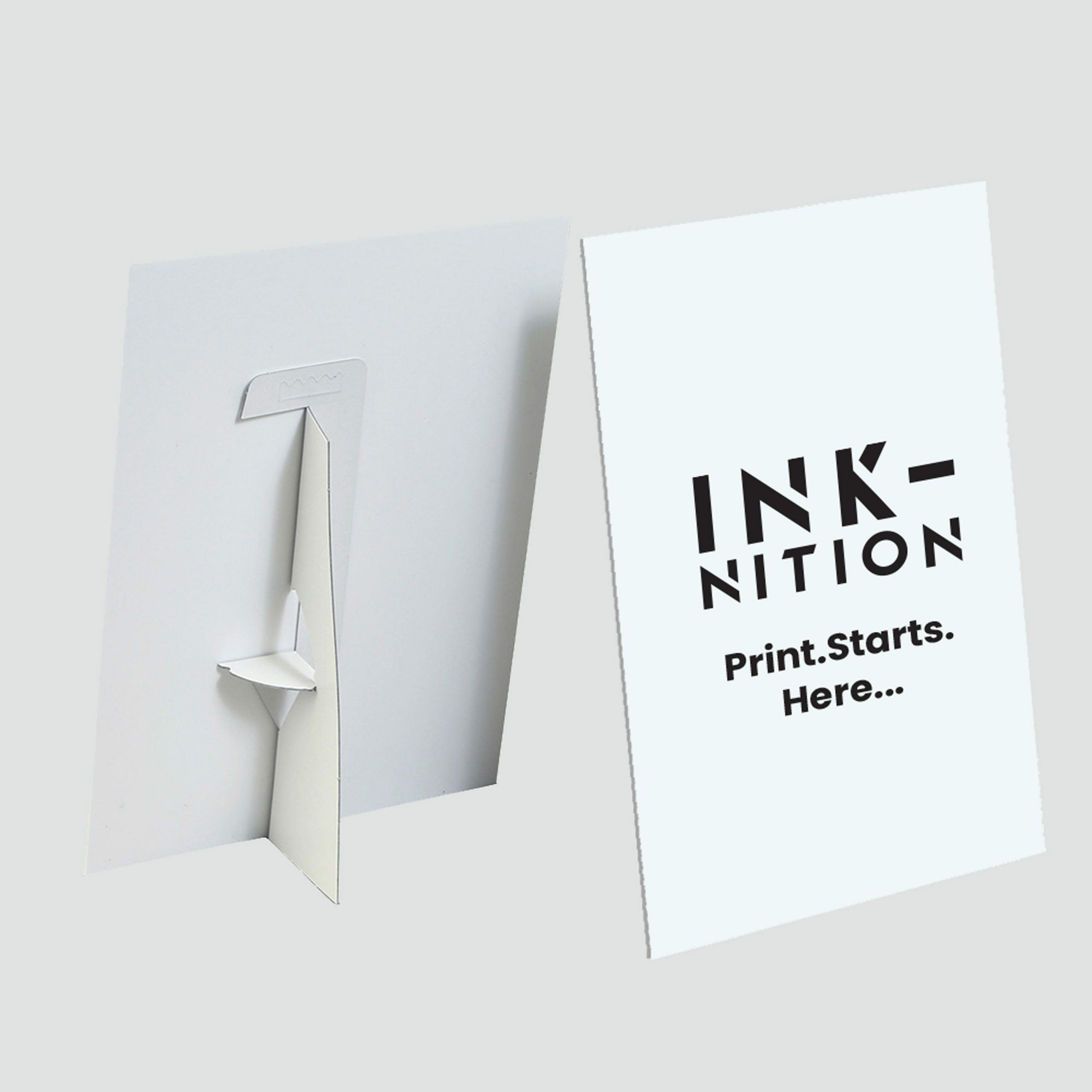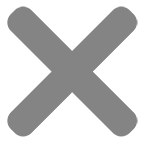Welcome to the Inknition blog page!
Do you want to bring maximum impact to your print marketing? Here, we will provide expert print and design tips to help get the best results from your next print run.
Do you want to bring maximum impact to your print marketing?
Here, we will provide you with expert print and design tips that will help you get the best results from your next print run.
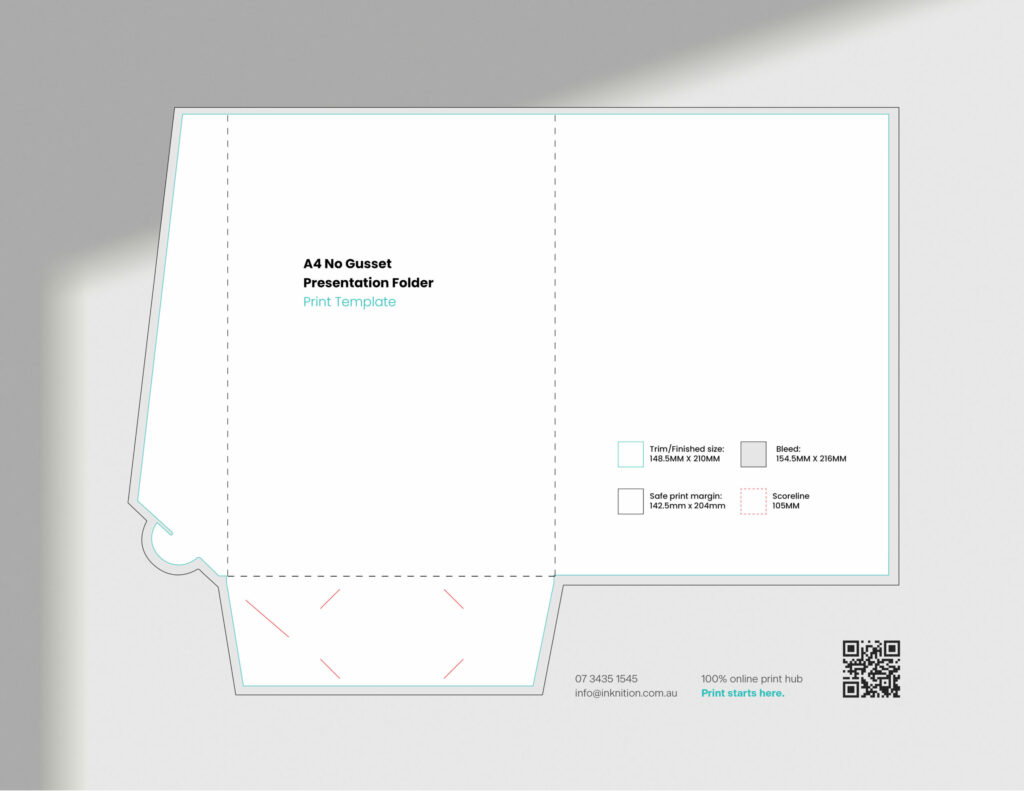
How to use a presentation folder template
Follow this “how to” guide to learn how to use a presentation folder template correctly, to ensure the quickest, and highest quality print outcome from your design work.
How to use a presentation folder template correctly:
A presentation folder can be a very enjoyable business marketing item to design due to its intricate shape, size and format. These document folders can also be printed double sided, so this should be taken into account during the design phase as this allows for a much vaster area to create your design with.
But before you begin your design process, you must use a print template to guide you as to where to place your artwork, to ensure that correct print margins, alignment and bleeds are achieved to allow best possible print results.
All you need is Adobe Indesign or Illustrator, a little bit of design know-how, and one of our free templates from our artwork setup page.
So why not download a print template today and start working on your eye catching custom design now!
Once you have completed your design, order your presentation folders by visting our presentation folder order page or contact us for a quote by completing the get a custom quote form or by emailing info@inknition.com.au
Dont forget, we also produce a wide range of business stationery, flyers & booklets, stickers and signage and provide instant, upfront pricing for most items. Find out more by visiting our about page.
Follow this step by step, how to guide, on how to use a presenation folder print template
Resources needed:
- Logo, fonts and styleguide
- Your free downloaded PDF template from Inknition
- Adobe creative cloud subscription
- General graphic design layout knowledge
- A computer
- Adobe illustrator or indesign installed and ready to use
Instructions:
1. Locate and download the Inkition presentation folder PDF template
- Navigate to our artwork setup page and scroll down the page to reveal a drop down box of templates
- You will find the presentation folder template under the business stationery tab
- Click on the presentation folder link to download the PDF template
- Save this PDF document to your desktop
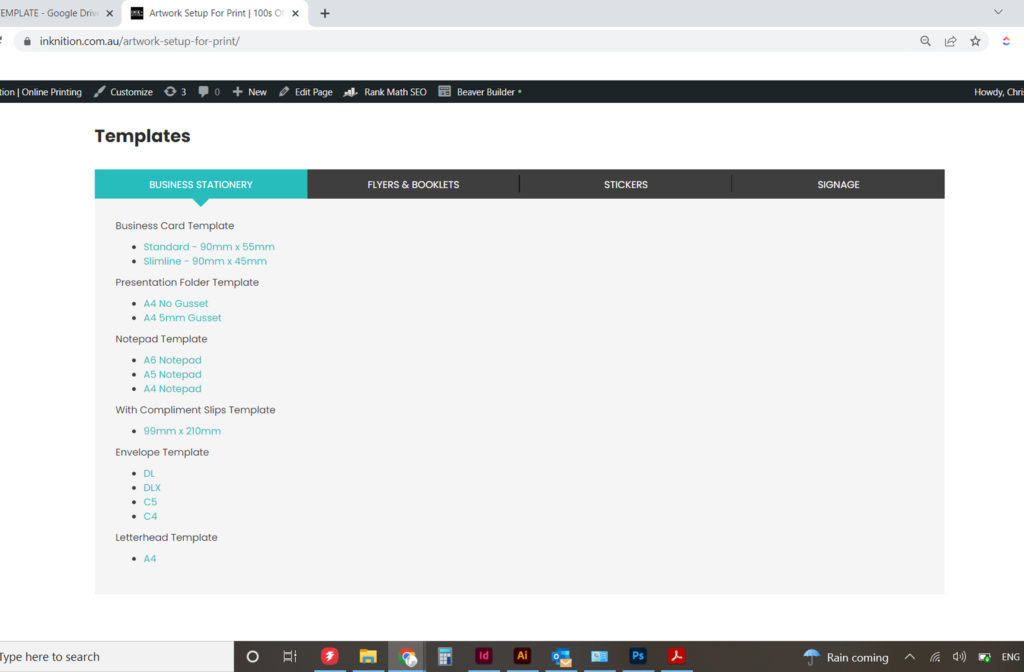
2. Open up a new Adobe indesign or illustrator document
- Open up a new 2 page document to a size that is the same size as the PDF presentation folder template you have just downloaded and saved to your desktop
- To check what size the PDF template is, open up the PDF and hover your cursor around the bottom left hand side of the image. The size of the PDF should pop up on screen, this is the size you need to input when you go to file>new>document…
- In the case of the Inknition presentation folder template, the size of this PDF document is A1 (841mm wide x 594mm high)
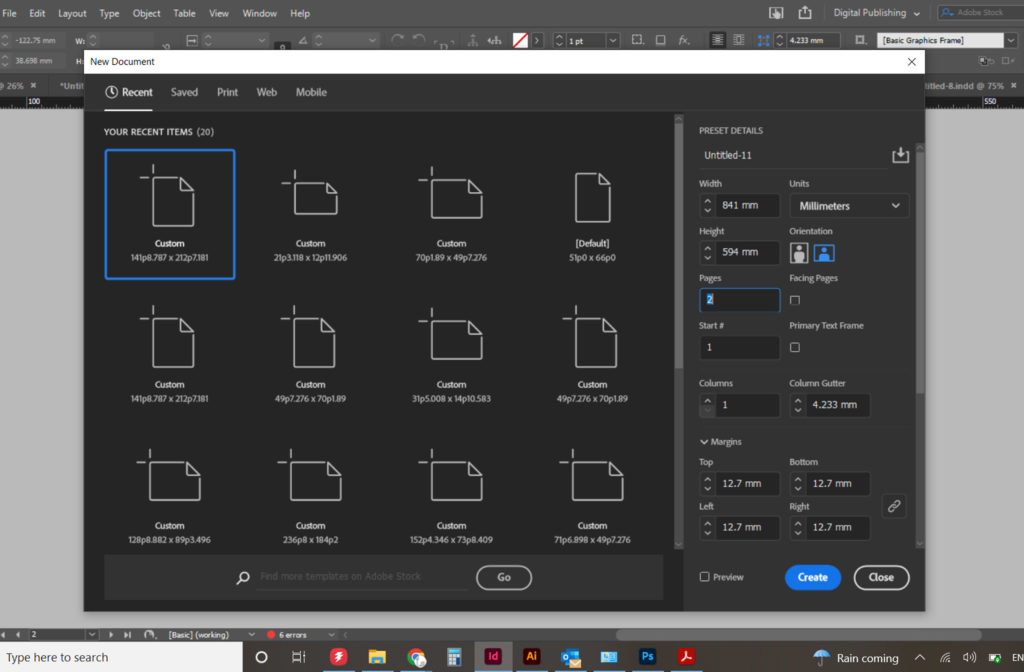
3. Positioning the template and begining the design process
- Locate your downloaded template you saved on your desktop and drag and drop this PDF onto the page and centre it
- As a default, this PDF will be sitting on layer 1. Go to window>layers and click next to the eye icon to lock down this layer
- Add a new layer (named layer 2 as default) and use this layer to place your design work on, using the template in the background as a guide to position your design work
- Take note of the bleed indicator, trim size indicator and margin indicator on the downloaded template. Any artwork you want to go all the way to the edge (no white margin) must extend to the bleed line. All important content should remain within the marin line to ensure it remains well away from the trim line, therefore never being in danger of being cropped off
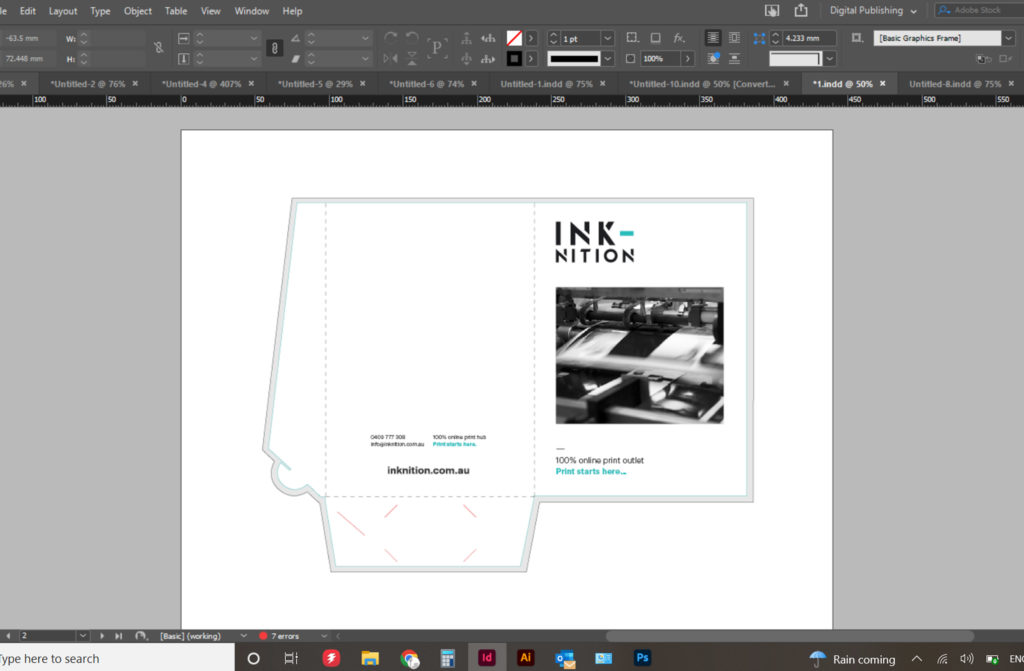
4. Final steps to make your artwork print ready and saving as a PDF
- When using these types of print templates, your printer will require the following pages in your final print document:
- Page 1 should be the PDF template and your design work sitting on top of the template
- Page 2 should be just your design work all by itself, so basically duplicate page 1, turn off the lock on the template layer and delete the template PDF so you are just left with your design work without the template. The reason this is required, is because your printer will print from this page without the template (as you obviously dont want the template to be printed), and they will use page 1 to refer back to when the cutting process to the shape of the presentation folder begins, to ensure all positioning of your design work is where it should be
- Save your 2 page document by going to file>export and save as a high res PDF document. No bleed or crop marks are required as the template you have used to lay your artwork onto already has these elements factored in.
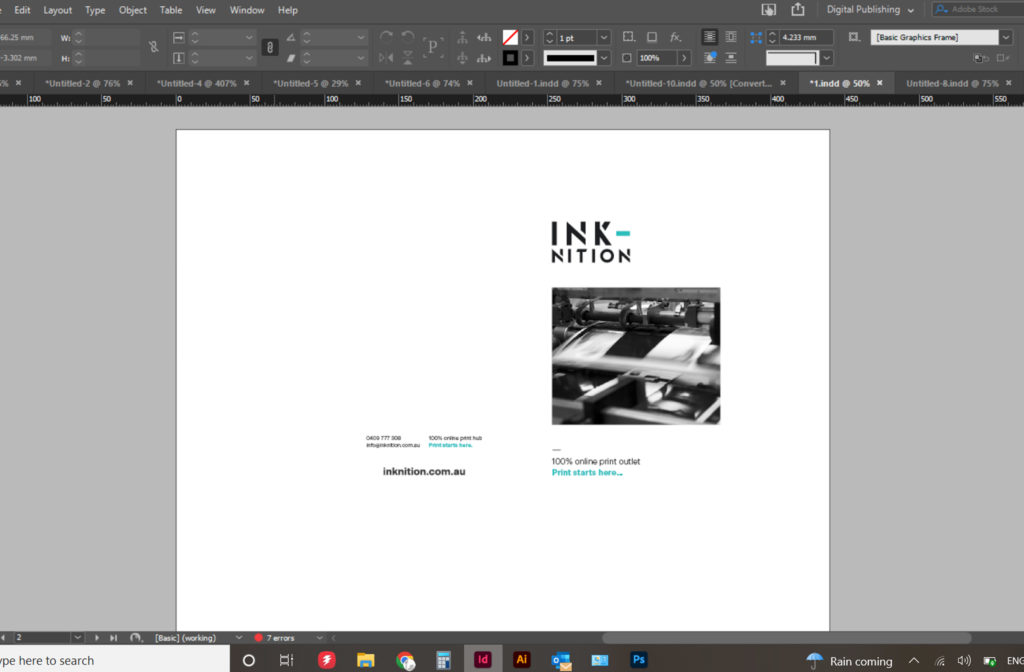
5. The final step
Head on over to our presentation folder page and place your print order!
Other signage options you may require:
Composite Panel
- Aluminium composite panel
- UV outdoor inks - rated 2 years outdoors
- Full colour printing (CMYK)
- Printed onto white vinyl sticker stock
- Need a custom size, shape, stock or quantity? Please submit the "get a custom quote" form below
A Frames
- Full colour printing (CMYK) both sides
- Two options; snap frame with 2 posters or fixed metal face with 2 vinyl stickers
- Lightweight and easy to position
- Need a custom size, shape, stock or quantity? Please submit the "get a custom quote" form below
Posters
- Full colour printing (CMYK)
- 200gsm silk poster paper
- A2, A1 and A0
- Cost effective marketing item
- Need a custom size, shape, stock or quantity? Please submit the "get a custom quote" form below
Corflute
- 5mm thick coreflute (corrugated plastic)
- UV outdoor inks - rated 2 years outdoors
- Full colour printing (CMYK)
- Standard Pricing for A2, A1 and A0
- Need a custom size, shape, stock or quantity? Please submit the "get a custom quote" form below
Tear Drop Banners
- Full colour printing (CMYK)
- Direct print to stretch fabric media
- Includes all poles and carry bag
- 4 sizes available
- Need a custom size, shape, stock or quantity? Please submit the "get a custom quote" form below
Vehicle Magnets
- Waterproof and designed for outdoor use
- CMYK (full colour) UV ink single sided
- Gloss laminate
- Standard size: 600mm x 300mm
- Need a custom size, shape, stock or quantity? Please submit the "get a custom quote" form below
Outdoor Vinyl Banners
- 510gsm PVC vinyl banner stock
- UV outdoor inks - rated 2 years outdoors
- Full colour printing (CMYK)
- Eyelets supplied (frame not included)
- Need a custom size, shape, stock or quantity? Please submit the "get a custom quote" form below
Media Walls
- Full colour printing (CMYK)
- Direct print to stretch fabric
- Includes all poles and carry bag
- 5 sizes available
- Need a custom size, shape, stock or quantity? Please submit the "get a custom quote" form below
Counter Strut Cards
- Full colour printing (CMYK) single side
- 2mm screenboard
- A5, A4 and A3 sizes available as standard
- Comes complete with sturdy rear strut
- Need a custom size, shape, stock or quantity? Please submit the "get a custom quote" form below